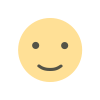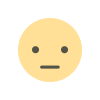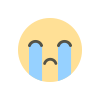How to Add Nominee in Angel Broking
In this blog, you will be able to know how are you supposed to add nominees in Angel Broking with the help of some simple steps.

Angel Broking is one of the leading stockbrokers in India, known for its user-friendly online trading platform. To ensure the smooth transition of your investments in the event of unforeseen circumstances, it's essential to nominate someone who will inherit your holdings. Adding a nominee to your Angel Broking account is a straightforward process that provides you with peace of mind. In this guide, we'll walk you through the steps to add a nominee to your Angel Broking account.
Why Nominate a Person in Your Angel Broking Account?
Adding a nominee to your Angel Broking account serves as a safety net. In the unfortunate event of your demise, the nominee will gain control of your investments without the complexities of legal procedures. Here's why you should consider nominating someone:
- Quick Asset Transfer: A nominee can easily transfer your holdings, ensuring that your investments don't remain in limbo.
- Legal Protection: Nomination eliminates potential disputes among family members and heirs, as the nominee's decision is legally binding.
- Simplified Process: The nominee can initiate the asset transfer without the need for probate or a succession certificate, streamlining the process.
Now, let's delve into the step-by-step process of adding a nominee to your Angel Broking account:
Step 1: Log into Your Angel Broking Account
To begin, visit the Angel Broking website and log into your trading account using your User ID and password. Make sure you have a stable internet connection and a device that supports web browsing.
Step 2: Access the Profile Section
Once logged in, locate the 'Profile' or 'Account Settings' option on the main dashboard. This option is usually found in the top-right corner or in the account menu, depending on the platform's layout.
Step 3: Navigate to 'Nomination'
Within the 'Profile' or 'Account Settings' section, you should find an option for 'Nomination' or 'Add Nominee.' Click on this option to proceed.
Step 4: Provide Nominee Details
You will be prompted to enter the details of your nominee. Ensure you have the following information ready:
- Nominee's Full Name
- Nominee's Date of Birth
- Nominee's Address
- Nominee's Relationship with You
Fill in the required fields accurately. Double-check the information to avoid any discrepancies.
Step 5: Verify and Confirm
After entering the nominee's details, carefully review the information to make sure it's accurate. Any mistakes in this step can lead to complications in the future. Once you're certain that the information is correct, click on the 'Confirm' or 'Submit' button.
Step 6: Authenticate the Nomination
To validate the nomination, Angel Broking may ask you to enter an OTP (One-Time Password) sent to your registered mobile number or email address. This is an additional security measure to ensure that only authorized changes are made to your account.
Step 7: Nomination Acknowledgment
Upon successful verification, you will receive an acknowledgment or confirmation of the nomination. This confirmation may be sent to your registered email address or displayed on the screen. It's advisable to keep a copy of this acknowledgment for your records.
Conclusion
We are very fortunate to tell you that we are introducing a new course that will be very beneficiary for any type of trader and that's why if you are a potential trader and thinking about learning stock trading from the best stock trading service provider and in our educational course you will be able to learn from three types of course in which you will be able to learn option, technical part and fundamental course too which you will be able to learn from the best faculty in the stock market and most importantly experience is a very crucial part of stock trading and we are fortunate enough to get a faculty who has an experience of more than 10+ years.
What's Your Reaction?